Interactive Migration Help: Activating an Organization V5 Account¶
Once your V4 account is validated you will need to choose a new username for use in V5 which will replace the handle you used in V4. You will also choose a password.
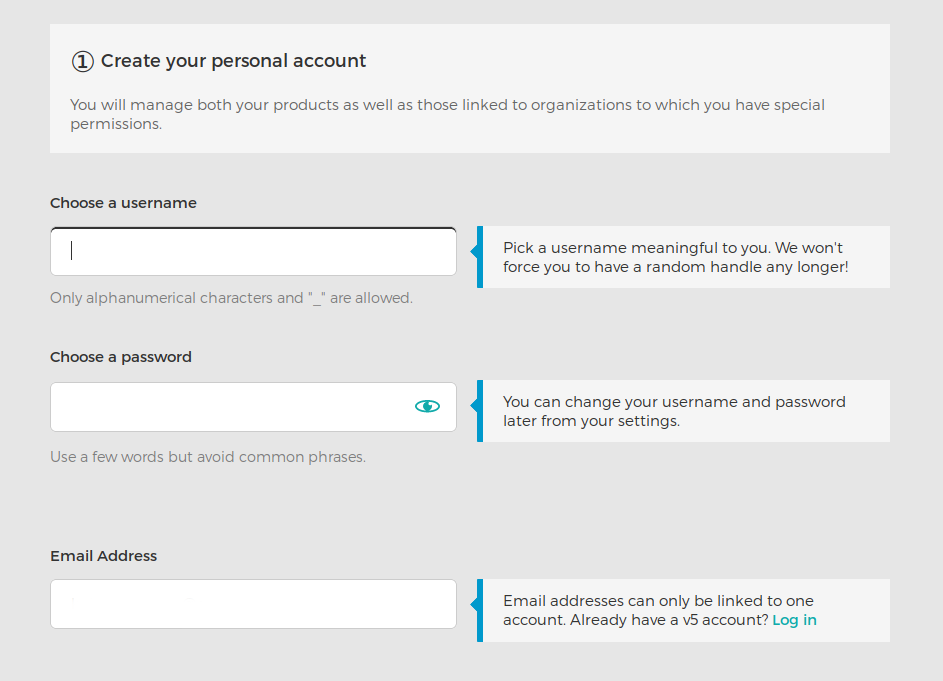
Note
We recommend choosing a new username and password unique to your new V5 account to help avoid any confusion between the two.
By default, the email address is pre-filled with the address associated with your V4 account, but you can change it if you wish.
Do not forget to check the box accepting the Gandi General Condition of Sales contract.
Display Name¶
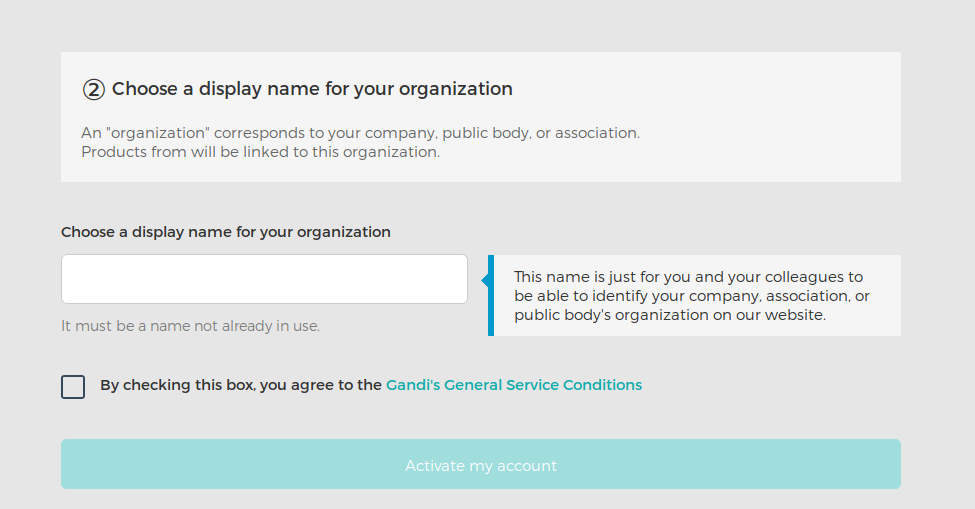
As a company, you will also need to choose a display name for your organization. While you are required to use the legal name of your organization as your official contact for any domain names your organization purchases, your display name is only used within the Gandi interface and can be any name you wish. You can also change this display name anytime you wish, while changing the official name on the account requires a special process. This is especially useful for individuals who manage several organizations and need to distinguish between them using labels other than the official name.
Once you have completed filling out all the necessary information, click “Activate my account” to continue to the next step.
Problems?¶
If you’re having trouble or error messages are stopping you from progressing, visit our help page on errors you may encounter when trying to create an account.